
Simple Run Blocker (SRB) is portable freeware created to simplify the process of blocking applications from being used. This can come in handy, for example, to prevent children from using certain programs. SRB offers a ‘drag and drop’ ease of use not found in most other tools of this type. You can drag an executable to the SRB window and it will automatically be blocked. SRB also features a “white list” mode, which blocks all executables except your specifically approved applications.
What is New (Saturday,2 march 2019)
1. [ Added ] – Some code improvements
2. [ Fixed ] – Blocking an Application affects all users, including admin
3. [ Fixed ] – A minor export – import BUG
Block all except the List below undo problem: The problem arose from running “Simple Run Blocker” without first extracting it, and then selecting “Block all except the List below”. This is not the correct usage of SRB, but users keep doing it. To avoid this, we have copied Simple Run Blocker to Program Files and created a desktop shortcut (only if you select “Block All Except the List Below” feature). You can control this by editing the RunBlock.ini file:
CopyToProgramFiles=1 (Default. as described above)
CopyToProgramFiles=0 (Disables the shortcut creation feature)
If you choose second or third features, the Simple Run Blocker folder and the Shortcut will automatically be deleted. You can control this by changing the following values:
RemoveFromProgramFiles=1 (Default. usage as described above)
RemoveFromProgramFiles=0 (Disables the auto removing feature)
How To Use It:
1. Extract the ZIP file to the folder of your choice, then run RunBlock.exe. Select the programs you wish to block. You can add them easily by dragging and dropping the .exe into the window, or by clicking the “Add” (blue plus sign) button
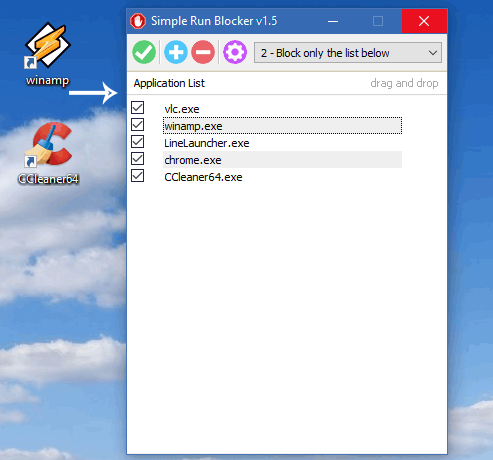
2. After creating your list, click the “Save Settings” (Green checkmark) button
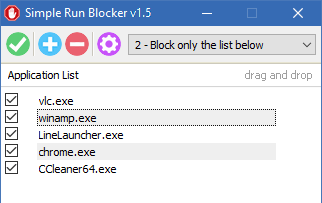
To delete a program in the list, select it and then click the “Delete” (red minus sign) button, or press the Delete key on your keyboard. To select all listed items, press the Shift key, select the first item, then then press the “End” key on your keyboard (or down arrow) then press Delete. Remember to use the ‘Save Settings’ button to confirm your changes. The following keyboard shortcuts are also supported:
Tab = Switch between buttons
Del = Delete selected items
Ctrl + a = Select all listed items
Ctrl + v = Add clipboard items to the list
F1 = About screen

SRB has a ‘white list’ mode as well. This blocks ALL programs EXCEPT the ones you list. Create your list, then use the drop down menu and select “Block all except the list below”
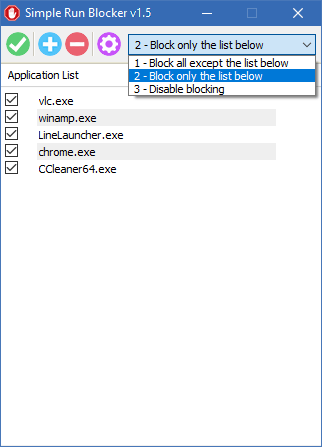
In this manner you are creating an exception list (unblocked applications). Should you need to restart Windows Explorer, there is an option to do so in the Options menu (blue gear icon).
How to protect or restrict access to a drive
You can easily hide and/or lock a drive. To do so, click Options and then Hide or Lock Drives,
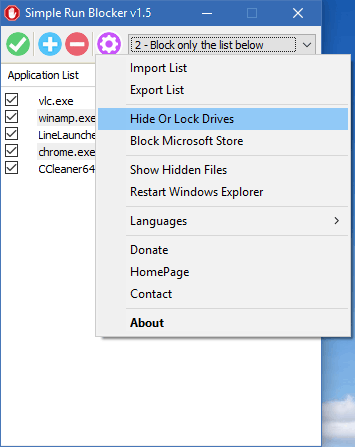
You can then select the drive(s) you wish to hide or lock. You can do this for a specific windows user, use this feature (just use this feature under a restricted user)
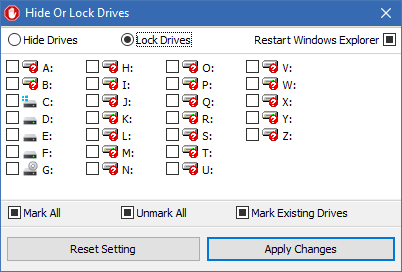
NOTE : to ensure drives are hidden in Windows 7 or above, tick the “Restart Windows Explorer” box before clicking “Apply Changes”.
Compatibility: Windows 11 , Windows 10 , Windows 8.1 , Windows 8 , Windows 7 , Windows Vista , Winsows xp – (both x86 and x64)
Supported Languages: English , Turkish , German , Arabic , Chinese (Simplified) , Chinese (Traditional) , Russian , Vietnamese , Korean , Japanese , Romanian , French , Greek , Portuguese (Brazil) , Persian , Hungarian , Swedish , Italian , Spanish , Polish , Uyghur , Slovenian , Indonesian , Hebrew , Dutch (Nederlands)
File:RunBlock.exe
MD5: 912fd49f727ff67352973d09cba5b405
SHA1: f511905f5333651240ddff01665ac914b8f672ac







Hi , Thanks for the BUG report we will check it
Edit : As you said, we have found that the KB5050094 update causes this. However, this is a preview release and Microsoft will hopefully fix the BUG.
I must say this App has become absolutely unusable ( Windows 11 latest updates), after creating the list "1 – Block all except the list below" every few seconds there is a popup after popup that something is blocked, and you don’t know which windows service and where it is, at least give us a chance to know which service-programs are blocked to allow into the list to be opened.
Make "4 – Block only new apps"
Beautiful software, but can you please add needed "4 – Block only new apps e.g. (.exe; .msi )"
There is a paid software "InstallBlock" – what was installed oppens and only new .exe blocked, in this way you don’t need to create a long exception list especially when hidden microsoft apps from Store are located, moreover when “1 – Block all except the list below” activated and you forget some apps into the list below, a lot of programs don’t run including Windows Defender
Thank you
all things